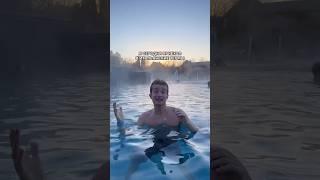The Background Eraser Tool In Adobe Photoshop
Комментарии:

even though i know this tool and learned it all by myself but i really enjoyed this tutorial! very well explained! :D
Ответить
I also knew this but I have to watch your videos when they show up :D
Ответить
Helpful tutorial, but you lost me in the first two minutes of the video due to a lack of conciseness in expression.
Ответить
Thank you very much! This one was really helpful, just like all your videos. But I have a picture of a child with a golden brown hair against a background almost of the same color as the hair. There are thin hair strands coming out in curls. I've tried using this technique to remove the background, but it was really difficult and basically impossible with the eraser tool. What would be your approach in this case?
Ответить
Use a mask, link in this video to a masking tutorial. Draw a rough mask around the hair, then use a combination of gritty and feather brushes with an opacity of around 30%-70% to edit the mask and comb away the background area around the hair and curls. Using the mask you will be able to bring back parts of the background or hair you accidentally remove by toggling the colour from black to white. This will take longer than using the B E tool but eventually you will remove the background.
Ответить
Nice video as always.
Ответить
It's good to use the background eraser tool but only if the background of the image is white, is that correct?
Ответить
Not necessarily, the background could be any color. As long as you have good definition between the background colour and the image you should get a good result, make sure you get a good tolerance leve, that is crucial!
Ответить
All right, thanks.
Ответить
This is a fantastic tutorial! One thing that confused me was when you said that using masks is typically preferable (by convention). I don't understand how using a mask will allow you to remove the background from the spaces between the leaves? I can see how a mask would be good in selecting an outline of an image, but how would you remove all the intricate negative space between the leaves using such a tool; how is it better than the Background Eraser Tool? I am new to Photoshop so please forgive any ignorant questions... Thanks!
Ответить
Background erase tool just did the same thing as the magic wand when I tried it via another video. Erased similar colors...
Ответить
How do you quickly undo things you done? For me I always have to go to the menu and click the undo button or whatever it's called. Always the menu for everything and it's annoying for sharpening every single layer for gifs and that :/
Ответить
How can these work on pictures with different backgrounds? One solid colour is pretty simple but when you have backgrounds with a lot going on its super hard
Ответить
You deleted with the "Continuous" Mode. That's why you made some of the leafs transparent, if you haven't noticed that. You should only use the "Once" mode. And you' ve also forgot to explain what the other sampling tools do. :-)
Ответить
OMG I just absolutely love your tutorials! You just make everything so easy to learn! I learned to work with Illustrator using your awesome tutorials and now mastering photoshop :) It's better than any class I've taken before. Thanks so much for putting so much time & energy into this and providing it for free to everyone. You are truly talented in teaching
Ответить
YOUR TEACHING METHOD IS EXCELLENT!
Ответить
Really a nice tutorial, thanks man:)
Ответить
Great Job Many thanks for sharing.....
Ответить
Never saw such detailed and pure tutorials, just loving it all the way. Can you tell me where to find this image to practice with?
Thanks in Advance!

I use it most of the time it’s very convenient
Ответить
At first glance I thought the name of the channel was tastynuts 😶 really helpful video though
Ответить
this tool practically crashes my computer. completely unusable unless you're editing a 500px jpg
Ответить
Big ups bro thanks very much for this tutorial . very helpful training course . Waiting for your tuto on the design of the interactive PDF
Ответить
amazing helpful video
Ответить