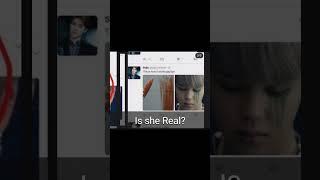How To Change PHP Version In Bluehost 2024 | Bluehost Upgrade PHP | WP Charm
Seeing PHP version error in your Bluehost WordPress website? In this video, I’ll show you how to change php version in bluehost. Bluehost Upgrade PHP process can be done within 3 simple steps. So if you want to update PHP version in WordPress from Bluehost then this video is for you. At first we are going to login to our Bluehost Cpanel and then we will upgrade PHP version in Bluehost.
In This WP Charm Video Tutorial You’ll Learn :
1. How To Change PHP Version In Bluehost
2. Bluehost Upgrade PHP
3. how to update PHP version in WordPress from Bluehost
To Change PHP Version In Bluehost just follow the simple steps:
Step # 1 : Login Bluehost Cpanel
Go to bluehost.com, click login, enter your username and pass and click login again. Now From the BlueHost Dashboard, click on advanced and now your are in the bluehost Cpanel.
Step # 2 : Change PHP Version In Bluehost Cpanel
From the Bluehost cpanel scroll down to Software section, click MultiPHP, select your domain, change PHP version and click apply.
That’s it you have successfully changed php version in Bluehost.
In This WP Charm Video Tutorial You’ll Learn :
1. How To Change PHP Version In Bluehost
2. Bluehost Upgrade PHP
3. how to update PHP version in WordPress from Bluehost
To Change PHP Version In Bluehost just follow the simple steps:
Step # 1 : Login Bluehost Cpanel
Go to bluehost.com, click login, enter your username and pass and click login again. Now From the BlueHost Dashboard, click on advanced and now your are in the bluehost Cpanel.
Step # 2 : Change PHP Version In Bluehost Cpanel
From the Bluehost cpanel scroll down to Software section, click MultiPHP, select your domain, change PHP version and click apply.
That’s it you have successfully changed php version in Bluehost.
Тэги:
#How_To_Change_PHP_Version_In_Bluehost #Bluehost_Upgrade_PHP #how_to_update_PHP_version_in_WordPress_from_Bluehost #How_To_Change_PHP_Version_In_Bluehost_2022 #bluehost #php_version #update_php_version #update_php_version_wordpress #update_php_version_cpanel #bluehost_update_php_version #bluehost_update_php #bluehost_upgrade_php #bluehost_upgrade_mysql_version #bluehost_upgrade #bluehost_php_version #bluehost_php_upgrade #WP_Charm #wpcharmКомментарии:
Speech, Arrested Development | A Local's Guide to Atlanta
Discover Atlanta
Haqqin Yaya Akan Iyayen
Addu'a Tv
Is selja k-pop killer real? #bts #fypシ #jimin
Jungkook's Gurl♡
oye oye hindi 3D VR 2K vdeo
3D visioNAM
RC Ships live | Hafentage Aukrug 2019!
Subwaterfilm