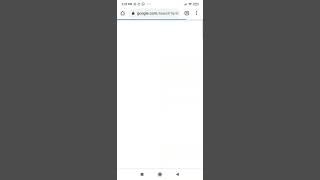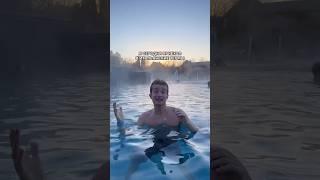Hp 650 Laptop, error 90B system fan solved. Disassembly and assembly.
I've been using my laptop for 6 years now, and I've never crack open my laptop and clean it from all the dust until system fan error showed up!
You see the fact, like desktops, laptops can suck up lots of dust. And because everything in a laptop is packed together so tightly, dust is even more dangerous. When the cooling fans have to run constantly, it's just a matter of time before the machine start to overheat. When that happens, it may lock up. It may damage system components. And it might even kick the bucket. So, fans should be cleaned every four or five years in normal areas and there or even two years in dusty environments.
Fortunately, this is easy to fix. All you need is a small screwdriver and thermal paste ( if you don't have thermal paste, you can use the old thermal).
Turn off the laptop, flip it over, and remove the battery. I recommend unplugging the AC adapter, too.
Unscrew and remove the two screws holding the hard drive cover into place. Remove the hard drive by lifting it out of the laptop using the notch at the top of the cover. Keep the hard drive and the cover in one piece unless you are replacing the hard drive.
Unscrew all of the screws found on the rear panel and turn the laptop right side up and open the top.
Slide the four keyboard release switched towards you. They are located above the keyboard. (On some models the keyboard release switches or screws are under a screen or cover; use your flathead screwdriver to pop this off to access the switches and release the keyboard.) Lift the top edge of the keyboard and flip it towards you so that the keyboard rests upside down over the mouse pad. Press down on the button in front of the keyboard cable to release the cable. Remove the keyboard from the laptop.
Unscrew the wireless antenna receivers and also the screws holding the cover to the laptop base. Remove the laptop cover.
Now you see the fan and it's time to clean it smoothly und lubricate it with oil. So blow out the dust, something you might want to do outside if it's so derty! Hit the fan in short bursts from lots of different angles, making sure to blow most frequently in the direction of the air vent. You can use an air pressure but be aware that too strong air could damage the fan or something else which I'm not responsible for that :)
Hardy
You see the fact, like desktops, laptops can suck up lots of dust. And because everything in a laptop is packed together so tightly, dust is even more dangerous. When the cooling fans have to run constantly, it's just a matter of time before the machine start to overheat. When that happens, it may lock up. It may damage system components. And it might even kick the bucket. So, fans should be cleaned every four or five years in normal areas and there or even two years in dusty environments.
Fortunately, this is easy to fix. All you need is a small screwdriver and thermal paste ( if you don't have thermal paste, you can use the old thermal).
Turn off the laptop, flip it over, and remove the battery. I recommend unplugging the AC adapter, too.
Unscrew and remove the two screws holding the hard drive cover into place. Remove the hard drive by lifting it out of the laptop using the notch at the top of the cover. Keep the hard drive and the cover in one piece unless you are replacing the hard drive.
Unscrew all of the screws found on the rear panel and turn the laptop right side up and open the top.
Slide the four keyboard release switched towards you. They are located above the keyboard. (On some models the keyboard release switches or screws are under a screen or cover; use your flathead screwdriver to pop this off to access the switches and release the keyboard.) Lift the top edge of the keyboard and flip it towards you so that the keyboard rests upside down over the mouse pad. Press down on the button in front of the keyboard cable to release the cable. Remove the keyboard from the laptop.
Unscrew the wireless antenna receivers and also the screws holding the cover to the laptop base. Remove the laptop cover.
Now you see the fan and it's time to clean it smoothly und lubricate it with oil. So blow out the dust, something you might want to do outside if it's so derty! Hit the fan in short bursts from lots of different angles, making sure to blow most frequently in the direction of the air vent. You can use an air pressure but be aware that too strong air could damage the fan or something else which I'm not responsible for that :)
Hardy
Тэги:
#Hp_laptop_disassemblyКомментарии:
Hice a Kirby en Pixel Art
D Green Dev
Бритьё у турецкого барбера-3
Роман Пастухов. Планета ВКБ. Classic shaving
3D printed sights
Polenar Tactical
20,000 CALORIE CHALLENGE | Epic Cheat Day | Man vs Food
MattDoesFitness
WHAT SPORTS CARDS I’VE BEEN BUYING AND PSA GRADING RETURNS
Sports Cards UK