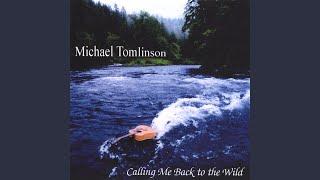Twinmotion: Three Sliders for Exterior Lighting
Комментарии:

Thanks for sharing these lighting tips! I'm wondering if these would work in an outdoor "night" setup? Imagine its a big place outdoors at night with no artificial light..I'm having a tough time to render it nicely. But I will try these tips! :) Thanks again.
Ответить
Hello everyone. In Lumen mode, I recommend experimenting with the local exposure sliders by manually entering the value beyond 1.00. For example 1.20 or 1.50. Both in highlights and shadows. The effect can be very useful in interior scenes where we see the outside through a large glass and the light is excessively high.
Ответить
👍🏻👍🏻👍🏻
Ответить
This answer refers to your multiple videos about TM, not necessarily to this one.
You mentioned multiple times that you don't understand why TM changed the sun intensity spectrum and that you prefer the old one.
The truth is the 100 000 value is measured in Lux. These are physical units used to measure sun brightness in SI system (metric system). Typical brightness of real sun is 80 - 100 K lux. So this is part of the "physlight" concept in PT, to create an environment with physically accurate parameters (the rest of the parameters are also measured using real-world units (lumens, nits). This create realistic behavior of artificial lights (they are invisible in the scene exposed for the sun. The default brightness of artificial lights is set to 300 lumens.
The use of this system for now is bit limited for now - note that if you switch to HDRI skydome / backdrop the intensity of the sun drops by default to 0 under PT and to 25 under Lumen and skydome brightness varies between 1 and 4. This destroys the balance between sun and artificial lights. (BTW In lumen you shouldn't disable the sun, HDRI as the only light source will create splotchy shadows.) In theory you may increase the skydome brightness to 100 000 and regain the physically correct balance but you may notice artifacts in the rendering (as bluish tones, lots of fireflies etc.).
Also there is no "universally accurate" HDRI standard. Each image has it's own range, peak brightness, shadows representation etc. So you have to adjust it's brightness manually and adjust artificial light intensity to match the overall feel, "guessing" proper values. In movie / CGI industry this is avoided by creating HDRI on set and by carefully measuring the brightness using light meters. In archviz we cannot do that.
BTW When you use dynamic sun under raster renderer, TM tries also to simulate the skydome brightness using ambient value. This is workaround to limit the number of calculations. It just adds some brightness to pixels in shadows. Since this should emulate the light that comes from the sky - increasing this value also makes scene more bluish. This parameter has very limited effect under PT (except if set to 0). Reducing its value will make shadows darker. setting it to 0 will make them black.
Regarding number of samples and bounces in PT. Sample is a light ray that comes from the camera and goes through each pixel of the image and at the end hits a light source (in physical world the light rays go in opposite direction). PT solution limits the amount of calculations by reversing this direction = light rays which does not end in camera can be skipped. When a ray hits an object it bounces. The bounce direction is forced by the direction of the surface it hits and its material properties, the bounce direction is more random on opaque materials and less random on shiny materials. Then the ray will "fly" until it hits another surface, and this process repeats itself. The "max bounces" parameter decide how many times the ray will bounce. Note this is maximum value - TM may decide that it should calculate less bounces. The typical cases for this are: the ray hits the sky and "escapes" from the scene, the ray hits the camera, the ray hits very dark material.
At the end of the calculation process, when colors and brightness of each pixel is known, the denoiser starts its job. Denoiser works on pixels, it does not understand the image structure.
Thus the number of samples and the number of bounces and the denoiser will decide of the quality of the image. If you reduce the number of samples in your image you will have splotchy shadows. If you reduce the number of bounces you will loose details in shadows. You will also make scene darker. Increasing the number of bounces will make scene bluish cause the ambient light will be more important.
What if even if you rise the number of samples and bounces to high numbers (like 1024/24) you still have blurry materials or grass? The answer is: you have to reduce the number of samples and bounces and >increase image resolution<. This blur is caused by denoiser, which "thinks" that the slight color variances in your material or grass is a noise and tries to fix it. When you increase resolution it will stop see noise in those pixels.
I will mention one more thing related this time to raster rendering (Standard and Lumen) and those are light leaks. There are multiple reasons for light leaks in rendering engines. In UE / TM light leaks are caused by limited resolution of the sun shadow texture. TM/UE uses technique called Cascaded Shadow Map to create sun shadows (similar technique is used for artificial lights but it has less limitations). Back to the sun. Imagine that all the shadows casted by sun on all objects and the ground are in fact single gray texture projected onto whole scene (this is bit simplified). Even if the texture resolution is big, the texture is stretched over very large area. To avoid jagged shadows this texture uses blur to hide the pixels. If you stretch this texture over (let's say 100x100m area you will get sharp shadows, but if you stretch it over 5000x5000m it will be significantly blurred). The shadow distance parameter is in fact the distance on which this texture will be stretched.
If you set it to 500m you will for sure see the texture blur - and this is your light leak. So if you are creating interior rendering, set the shadow distance to 20m to have crisp sharp shadows without light leaks. Increasing the thickness of the walls will also help (cause shadow on the texture will be larger).
Note that CSM stretching is also responsible for lack of shadows from small objects (like furniture or tableware). If you reduce shadow distance you will see these small shadows.
BTW if you see some stripes on your objects in certain light conditions (low sun typically) this is also caused by the shadow map (how it is applied to objects). To mitigate this increase the shadow bias but remember - this slider makes this texture more blurry, so it will increase light leaks.
If you want to avoid light leaks completely - use PT. Eventually the CSM under Lumen will be replaced by VSM (Virtual Shadow Maps) that offer much more precision and will make most of those problems gone.
So these are some technical explanations of TM light settings (not all of course).