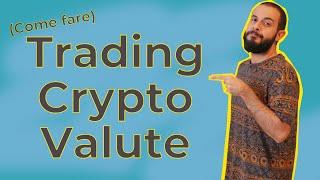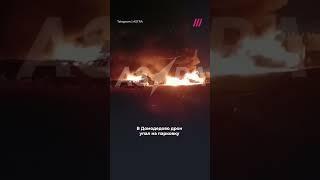The BEST Way to Select Hair in Photoshop!
Комментарии:
The BEST Way to Select Hair in Photoshop!
PiXimperfect
Нурила- ырлар жыйнагы.
НУРИЛА - официальный канал
renzal 165
josephglenntago
Come fare TRADING ONLINE su CRYPTOVALUTE
Invest Hero
BELTRAN @ CULTIVE - BRAZIL
Beltran