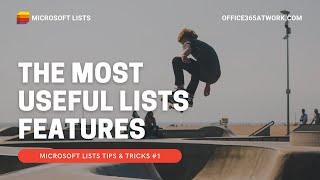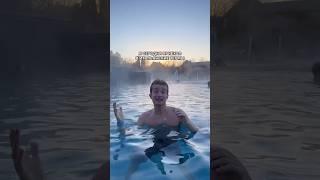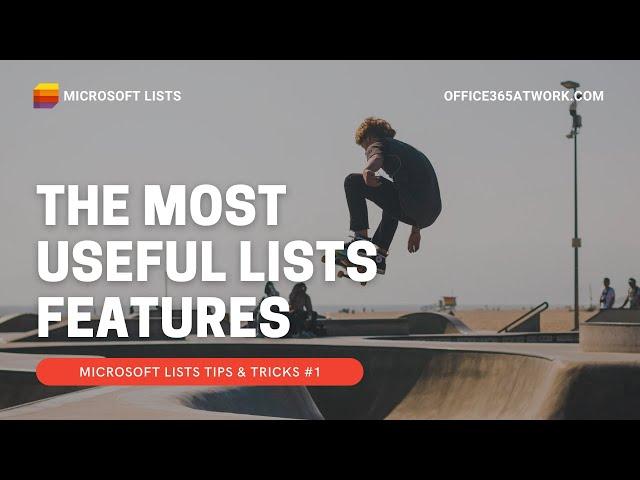
Microsoft Lists Tips and Tricks #1
Find coll features of Microsoft Lists that will help you to work more efficiently.
Try the first package of tips and tricks:
1. Export the list to an Excel file.
2. Work with the record on the grid view
3. Add comments to the List elements and check activity stream
4. Start to use Alerting
Learn more about Microsoft Lists: https://office365atwork.com/category/lists/
GET ACCESS TO FREE EBOOK "How to learn Office 365": https://office365atwork.com/free-ebook
⏰ Timestamps
00:00 - Title
00:18 - Introduction
00:35 - Export to Excel feature
02:30 - Work with data using grid view
03:50 - Comments in Microsoft List
05:00 - Alerting
06:56 - Conclusion
07:17 - Outro
🚀 Microsoft 365 for you
Get Office 365 development tenant: https://office365atwork.com/O365-test-tenant
💻 Elements used in the video
Office 365 Enterprise: https://office365atwork.com/o365e-comp
Camtasia: https://office365atwork.com/cam
Audio-Technica AT2020 USB Plus: https://office365atwork.com/mic
Music: https://www.bensound.com
📌Check us out, Follow us, & Like us over at
Blog: https://office365atwork.com/articles/
LinkedIn: https://www.linkedin.com/in/bochniakszymon/
Facebook: https://www.facebook.com/Office365atWork
Twitter: https://twitter.com/O365atWork
Reddit: https://www.reddit.com/user/SzymonBochniak
Podcast: https://office365atwork.com/podcast-blog
📔 Transcription
I would like to show you some cool tips and tricks that you can use on Microsoft lists to improve your productivity on daily work. In today's video, I would like to share with you some tips and tricks about Microsoft Lists, especially features that are present here. But for some reason, you can miss them because they're hiding the user interface or you never had a chance to click on them when you're playing with Microsoft lists.
The first feature I would like to share with you is exporting the whole list to a separated Excel file and you can be done that with just one click which you have to do on export to XL Bottom. So thanks to it. You will export the list to the file and after you will open it you will be able to load the whole data from your Microsoft list directly to the Excel file. So as soon as you will export the list, you will get the query file, just open it. The XL spreadsheet will appear on your screen and if you will enable the connection. You will see that your data will be loaded directly to the Excel file, so immediately you can get all that data, saving your spreadsheet and you can do whatever you want with that. It could be very useful from the perspective of building some reports, gathering some data to your manager because they need some kind of additional information or exporting at to them presentation or any other source. This is out of the box functionality you don't have to do anything to get that from your Microsoft list. One more important feature that you should remember is if you will update your released with new purchase order registered, then you can load that data later onto your Excel file, which could be very useful. So if you'll get back to exported data, just go to the data tab and choose to refresh all and after a second you will see that the new records will be also transferred here automatically. So it's really worth to save that kind of file if you need to update that kind of reports later on.
The second feature I would like to share with you today is the grid view. This is some kind of spreadsheet-like experience for Microsoft lists, so if you will get there you will see that you will have very similar functionalities like you have when you working on the data on a Microsoft Excel file. So a few examples how you can use it for your daily collaboration so you can paste the records directly from your clipboard. You can see this example. I have some records safe in the background I copied from other Excel files and I would like to paste them to the Microsoft list. I can do that by just opening the grid view and using the paste functionality. Moreover, you have also the possibility to do massive operations on the records like copying the values between the cells. And this is something very easy so you can see this kind of. Special View gives you some possibilities to do massive operations on your data. We vowed additional filling the forms every time, so this is something that could really speed up your work. If you have to do a lot of additional tasks related with the records.
The one of the coolest and new functionalities on Microsoft List is possible to add the comments. The only thing you have to do is to select the record you will see the new icon comment on Top Bar. When you will select it, the comment panel will appear and you can save there. The comment that will
...
Whole transcript: https://office365atwork.com/lists/tips-and-trick-1/
Try the first package of tips and tricks:
1. Export the list to an Excel file.
2. Work with the record on the grid view
3. Add comments to the List elements and check activity stream
4. Start to use Alerting
Learn more about Microsoft Lists: https://office365atwork.com/category/lists/
GET ACCESS TO FREE EBOOK "How to learn Office 365": https://office365atwork.com/free-ebook
⏰ Timestamps
00:00 - Title
00:18 - Introduction
00:35 - Export to Excel feature
02:30 - Work with data using grid view
03:50 - Comments in Microsoft List
05:00 - Alerting
06:56 - Conclusion
07:17 - Outro
🚀 Microsoft 365 for you
Get Office 365 development tenant: https://office365atwork.com/O365-test-tenant
💻 Elements used in the video
Office 365 Enterprise: https://office365atwork.com/o365e-comp
Camtasia: https://office365atwork.com/cam
Audio-Technica AT2020 USB Plus: https://office365atwork.com/mic
Music: https://www.bensound.com
📌Check us out, Follow us, & Like us over at
Blog: https://office365atwork.com/articles/
LinkedIn: https://www.linkedin.com/in/bochniakszymon/
Facebook: https://www.facebook.com/Office365atWork
Twitter: https://twitter.com/O365atWork
Reddit: https://www.reddit.com/user/SzymonBochniak
Podcast: https://office365atwork.com/podcast-blog
📔 Transcription
I would like to show you some cool tips and tricks that you can use on Microsoft lists to improve your productivity on daily work. In today's video, I would like to share with you some tips and tricks about Microsoft Lists, especially features that are present here. But for some reason, you can miss them because they're hiding the user interface or you never had a chance to click on them when you're playing with Microsoft lists.
The first feature I would like to share with you is exporting the whole list to a separated Excel file and you can be done that with just one click which you have to do on export to XL Bottom. So thanks to it. You will export the list to the file and after you will open it you will be able to load the whole data from your Microsoft list directly to the Excel file. So as soon as you will export the list, you will get the query file, just open it. The XL spreadsheet will appear on your screen and if you will enable the connection. You will see that your data will be loaded directly to the Excel file, so immediately you can get all that data, saving your spreadsheet and you can do whatever you want with that. It could be very useful from the perspective of building some reports, gathering some data to your manager because they need some kind of additional information or exporting at to them presentation or any other source. This is out of the box functionality you don't have to do anything to get that from your Microsoft list. One more important feature that you should remember is if you will update your released with new purchase order registered, then you can load that data later onto your Excel file, which could be very useful. So if you'll get back to exported data, just go to the data tab and choose to refresh all and after a second you will see that the new records will be also transferred here automatically. So it's really worth to save that kind of file if you need to update that kind of reports later on.
The second feature I would like to share with you today is the grid view. This is some kind of spreadsheet-like experience for Microsoft lists, so if you will get there you will see that you will have very similar functionalities like you have when you working on the data on a Microsoft Excel file. So a few examples how you can use it for your daily collaboration so you can paste the records directly from your clipboard. You can see this example. I have some records safe in the background I copied from other Excel files and I would like to paste them to the Microsoft list. I can do that by just opening the grid view and using the paste functionality. Moreover, you have also the possibility to do massive operations on the records like copying the values between the cells. And this is something very easy so you can see this kind of. Special View gives you some possibilities to do massive operations on your data. We vowed additional filling the forms every time, so this is something that could really speed up your work. If you have to do a lot of additional tasks related with the records.
The one of the coolest and new functionalities on Microsoft List is possible to add the comments. The only thing you have to do is to select the record you will see the new icon comment on Top Bar. When you will select it, the comment panel will appear and you can save there. The comment that will
...
Whole transcript: https://office365atwork.com/lists/tips-and-trick-1/
Тэги:
#microsoftlists #microsoft365 #office365Комментарии:
Microsoft Lists Tips and Tricks #1
Szymon Bochniak
Знак города
Жизнь за окном
Lifelong Learning
WU Executive Academy
No No Don't Touch That! | 1 Hour of Antiks | Moonbug No Dialogue Comedy Cartoons for Kids
Moonbug Kids - No Dialogue Comedy Cartoons
Advanced Power Breathing | TAKE A DEEP BREATH
TAKE A DEEP BREATH