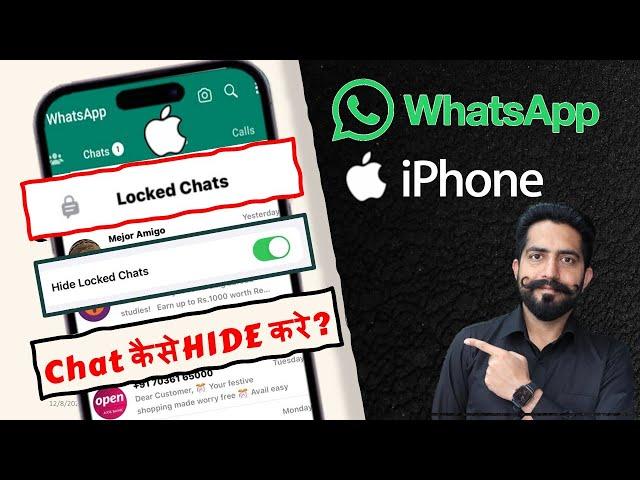
How to Lock & unlock WhatsApp Chat Lock iPhone || WhatsApp Hide & Secret Chat
#whatsapp #whatsapplock #whatsappupdate #whatsappupdate2023 #whatsappvoicechat #whatsapplockchat
How to turn on off chat lock on iPhone
On iPhone & Android, you can turn on the chat lock feature to add an extra layer of privacy to specific chats. In order to read or send messages, you’ll need to unlock your chats using device authentication, such as your phone passcode, Face ID, fingerprint, or with a secret code that you can set up. These chats will be kept separate from your other chats in a Locked Chats folder. .
When chats are locked, the notification content and contact are hidden. The notification will show as WhatsApp: 1 new message.
To help keep media private, you’ll have to turn chat lock off to save media to your phone’s gallery.
Group chats and muted chats can also be locked.
Calls won’t be locked. A call from a locked chat contact or group will still appear.
When you turn on chat lock from your phone, it will lock chats on that phone only. If you have other devices linked to WhatsApp, such as a desktop computer, the chats on those linked devices won’t be locked.
If you use the backup and restore feature on WhatsApp, your locked chats will still be locked once you restore to a new phone. To access your locked chats you will need to have device authentication (fingerprint or Face ID) set up first.
When you turn on chat lock, the person you’re chatting with won’t know you’ve locked the chat.
If you want to lock an archived chat, you’ll need to unarchive it first, then lock it.
If you set up a secret code to lock your chats, you can choose to hide your Locked Chats folder so that it only appears when you type your secret code in the search bar.
Turn on chat lock
You can turn chat lock off or on for any chat. If you don’t have your device authentication set up yet, such as your phone passcode, fingerprint or Face ID, you’ll be prompted to set it up before locking a chat.
To turn on chat lock:
1. Swipe left on the chat you want to lock.
2. Tap more options Lock Chat.
3. Tap Lock This Chat with Face ID and confirm your Face ID.
Create a secret code
After turning chat lock on, you can choose to lock your chats with a secret code that's different from your phone passcode. For an extra layer of privacy, you can also choose to hide your Locked Chats folder so that it doesn't appear in your chat list and only appears when you type your secret code into the Search bar.
To create a secret code:
1. Go to your Locked Chats folder - Settings.
2. Tap Secret Code - Create Secret Code.
3. Create your code and tap Next.
4. Confirm your code and tap Done.
Hide your Locked Chats folder
To hide your Locked Chats folder so that it doesn’t appear in your chat list, go to your Locked Chats folder - Settings and toggle Hide Locked Chats on.
View your locked chats
You can view your locked chats by scrolling down on your chat list and tapping your Locked Chats folder, or, if you’ve hidden your chat list, by entering your secret code into the Search bar.
To view your locked chats:
1. Go to the Chats tab - Locked Chats.
2. Confirm your Face ID.
3. Tap the chat to view or send a message.
Turn off chat lock
You can turn off chat lock for individual chats, or unlock and clear every chat you have locked, in case you’ve forgotten your secret code and lost access to your Locked Chats folder.
Unlock individual chats
1. Swipe left on the chat you want to unlock.
2. Tap more options - Unlock Chat.
3. Toggle off and confirm your fingerprint.
Unlock andd clear all chats
Go to the You tab to access your settings.
Tap Privacy - Chat Lock - Unlock and Clear All.
How to turn on off chat lock on iPhone
On iPhone & Android, you can turn on the chat lock feature to add an extra layer of privacy to specific chats. In order to read or send messages, you’ll need to unlock your chats using device authentication, such as your phone passcode, Face ID, fingerprint, or with a secret code that you can set up. These chats will be kept separate from your other chats in a Locked Chats folder. .
When chats are locked, the notification content and contact are hidden. The notification will show as WhatsApp: 1 new message.
To help keep media private, you’ll have to turn chat lock off to save media to your phone’s gallery.
Group chats and muted chats can also be locked.
Calls won’t be locked. A call from a locked chat contact or group will still appear.
When you turn on chat lock from your phone, it will lock chats on that phone only. If you have other devices linked to WhatsApp, such as a desktop computer, the chats on those linked devices won’t be locked.
If you use the backup and restore feature on WhatsApp, your locked chats will still be locked once you restore to a new phone. To access your locked chats you will need to have device authentication (fingerprint or Face ID) set up first.
When you turn on chat lock, the person you’re chatting with won’t know you’ve locked the chat.
If you want to lock an archived chat, you’ll need to unarchive it first, then lock it.
If you set up a secret code to lock your chats, you can choose to hide your Locked Chats folder so that it only appears when you type your secret code in the search bar.
Turn on chat lock
You can turn chat lock off or on for any chat. If you don’t have your device authentication set up yet, such as your phone passcode, fingerprint or Face ID, you’ll be prompted to set it up before locking a chat.
To turn on chat lock:
1. Swipe left on the chat you want to lock.
2. Tap more options Lock Chat.
3. Tap Lock This Chat with Face ID and confirm your Face ID.
Create a secret code
After turning chat lock on, you can choose to lock your chats with a secret code that's different from your phone passcode. For an extra layer of privacy, you can also choose to hide your Locked Chats folder so that it doesn't appear in your chat list and only appears when you type your secret code into the Search bar.
To create a secret code:
1. Go to your Locked Chats folder - Settings.
2. Tap Secret Code - Create Secret Code.
3. Create your code and tap Next.
4. Confirm your code and tap Done.
Hide your Locked Chats folder
To hide your Locked Chats folder so that it doesn’t appear in your chat list, go to your Locked Chats folder - Settings and toggle Hide Locked Chats on.
View your locked chats
You can view your locked chats by scrolling down on your chat list and tapping your Locked Chats folder, or, if you’ve hidden your chat list, by entering your secret code into the Search bar.
To view your locked chats:
1. Go to the Chats tab - Locked Chats.
2. Confirm your Face ID.
3. Tap the chat to view or send a message.
Turn off chat lock
You can turn off chat lock for individual chats, or unlock and clear every chat you have locked, in case you’ve forgotten your secret code and lost access to your Locked Chats folder.
Unlock individual chats
1. Swipe left on the chat you want to unlock.
2. Tap more options - Unlock Chat.
3. Toggle off and confirm your fingerprint.
Unlock andd clear all chats
Go to the You tab to access your settings.
Tap Privacy - Chat Lock - Unlock and Clear All.
Тэги:
#without #fingerprint #not_showing #kaise_kare #lagaye #passcode #unlock #problemКомментарии:
23.49 Seconds Lap! | Jordan Stolz tempo ( Inzell World Championships 2024 )
Global Skating Network
St Elmo Avenue Baptist Church merges with Silverdale Baptist
chattanooga times free press
How Hand-Built Custom Skis Are Made
Bloomberg Originals


![Bendy Meets MOO DENG! [BATIM Minecraft Addon] Bendy Meets MOO DENG! [BATIM Minecraft Addon]](https://ruvideo.cc/img/upload/VVI3TVpQc3hpLWY.jpg)























