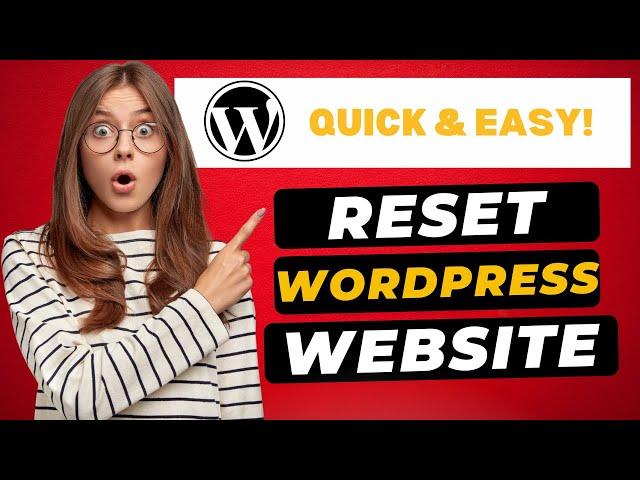
How To Reset Your WordPress Website Back To Default Settings 2024 - (FAST & Easy!)
How To Reset Your WordPress Website Back To Default Settings 2024 - (FAST & Easy!)
Learn how to reset a WordPress website back to default settings. Resetting your WordPress website back to its original settings is a quick and easy process.
You’ll see the view of my site here. I want to reset my WordPress website back to the default settings. To start, I’m here in the WordPress dashboard. Hover over the plugins tab in the left-side menu. Click Add New Plugin. In the search field, type in WP Reset. You’ll see the WP Reset plugin showing here. Click the install now button. Once it is done installing click the activate button. Once the plugin has been activated, hover over the Tools tab in the left-side menu. Click WP Reset. If this popup shows up just click out of the popup and it’ll close.
Scroll down to where you see Site Reset. You’ll see the options you can select and unselect such as reactivate current theme, reactivate WP Reset plugin, and Reactivate all currently active plugins. You’ll see the Create Snapshot button here. This will backup your site and take a snapshot of your WordPress website as it is now. If you think you might want to revert back to this version for any reason I recommend taking a snapshot so you don’t completely lose your site when we reset it. If you’d like to do this click the Create Snapshot button. You can enter a name for your Snapshot to what you’d like. Click the Create Snapshot button.
It’ll begin creating a snapshot of your WordPress website. Now let’s reset our WordPress website back to its default settings. If you created a snapshot you want to keep the Reactivate WP Reset plugin selected so that the plugin stays installed on the WordPress reset version in case you want to go back and restore your site. If you don’t need the snapshot you can keep this un-selected.
Type in reset in the search field. Click the reset site button. A notification will popup. Click the Reset WordPress button. It’ll begin resetting your WordPress website back to the default settings. Once it is done, you’ll be taken to the WordPress dashboard. You’ll see your site has been successfully reset to default settings.
I’ll hover over my site title name at the top and click Visit Site. You’ll see the WordPress theme has now been changed back to the default WordPress theme. If you want to restore your site back to the WordPress version where we took a snapshot before the reset here’s what to do.
From the WordPress dashboard. Hover over Tools in the left-side menu. Click WP Reset. Click Snapshots. Scroll down, and you’ll see the Snapshot you created.
Click the Actions button. Click Restore Snapshot. A notification will pop up. Click the Restore snapshot button. It’ll begin restoring the snapshot. You’ll be logged out of WordPress. Just log back in. From the WordPress dashboard. I’ll scroll up to my site title and hover over it. I’ll click Visit Site and you’ll see your site has been restored to the snapshot you had created.
That is how to reset a WordPress website back to default settings.
Disclosure: We receive a commission from the companies below if you purchase through our links. Purchasing through our links adds no extra cost to you and can only save you money.
Web Hosting:
Bluehost:
https://wpcupidblog.com/go/bluehost
Hostgator:
https://wpcupidblog.com/go/hostgator Coupon Code: SNAPPY
Hostinger:
https://wpcupidblog.com/hostinger Coupon Code: NY2021
SiteGround:
https://www.siteground.com/go/wpcupidblog
DreamHost:
https://wpcupidblog.com/go/dreamhost
A2 Hosting:
https://wpcupidblog.com/go/a2hosting
GreenGeeks: https://wpcupidblog.com/greengeeks
WordPress Page Builders:
Elementor: (Favorite!)
https://wpcupidblog.com/go/elementor
Divi:
https://wpcupidblog.com/go/elegant-themes
Help With WordPress:
Fiverr:
https://wpcupidblog.com/go/fiverr
Subscribe To Our Channel: https://www.youtube.com/channel/UCNj8vKK87snkArzb1oFxHrg
Here's the complete WordPress tutorials playlist:
https://www.youtube.com/playlist?list=PLYkTMgXiuWszVaA53vAPJ9qIAqAG5sUFp
Sponsorships & Business Inquiries: [email protected]
Music Used In Video:
This Feeling - Atch https://soundcloud.com/atch-music
Creative Commons — Attribution 3.0 Unported — CC BY 3.0
Free Download / Stream: https://bit.ly/atch-this-feeling
Music promoted by Audio Library https://youtu.be/6c-QjUUOUEE
Check out our website for more web hosting tutorials:
https://wpcupidblog.com/
Learn how to reset a WordPress website back to default settings. Resetting your WordPress website back to its original settings is a quick and easy process.
You’ll see the view of my site here. I want to reset my WordPress website back to the default settings. To start, I’m here in the WordPress dashboard. Hover over the plugins tab in the left-side menu. Click Add New Plugin. In the search field, type in WP Reset. You’ll see the WP Reset plugin showing here. Click the install now button. Once it is done installing click the activate button. Once the plugin has been activated, hover over the Tools tab in the left-side menu. Click WP Reset. If this popup shows up just click out of the popup and it’ll close.
Scroll down to where you see Site Reset. You’ll see the options you can select and unselect such as reactivate current theme, reactivate WP Reset plugin, and Reactivate all currently active plugins. You’ll see the Create Snapshot button here. This will backup your site and take a snapshot of your WordPress website as it is now. If you think you might want to revert back to this version for any reason I recommend taking a snapshot so you don’t completely lose your site when we reset it. If you’d like to do this click the Create Snapshot button. You can enter a name for your Snapshot to what you’d like. Click the Create Snapshot button.
It’ll begin creating a snapshot of your WordPress website. Now let’s reset our WordPress website back to its default settings. If you created a snapshot you want to keep the Reactivate WP Reset plugin selected so that the plugin stays installed on the WordPress reset version in case you want to go back and restore your site. If you don’t need the snapshot you can keep this un-selected.
Type in reset in the search field. Click the reset site button. A notification will popup. Click the Reset WordPress button. It’ll begin resetting your WordPress website back to the default settings. Once it is done, you’ll be taken to the WordPress dashboard. You’ll see your site has been successfully reset to default settings.
I’ll hover over my site title name at the top and click Visit Site. You’ll see the WordPress theme has now been changed back to the default WordPress theme. If you want to restore your site back to the WordPress version where we took a snapshot before the reset here’s what to do.
From the WordPress dashboard. Hover over Tools in the left-side menu. Click WP Reset. Click Snapshots. Scroll down, and you’ll see the Snapshot you created.
Click the Actions button. Click Restore Snapshot. A notification will pop up. Click the Restore snapshot button. It’ll begin restoring the snapshot. You’ll be logged out of WordPress. Just log back in. From the WordPress dashboard. I’ll scroll up to my site title and hover over it. I’ll click Visit Site and you’ll see your site has been restored to the snapshot you had created.
That is how to reset a WordPress website back to default settings.
Disclosure: We receive a commission from the companies below if you purchase through our links. Purchasing through our links adds no extra cost to you and can only save you money.
Web Hosting:
Bluehost:
https://wpcupidblog.com/go/bluehost
Hostgator:
https://wpcupidblog.com/go/hostgator Coupon Code: SNAPPY
Hostinger:
https://wpcupidblog.com/hostinger Coupon Code: NY2021
SiteGround:
https://www.siteground.com/go/wpcupidblog
DreamHost:
https://wpcupidblog.com/go/dreamhost
A2 Hosting:
https://wpcupidblog.com/go/a2hosting
GreenGeeks: https://wpcupidblog.com/greengeeks
WordPress Page Builders:
Elementor: (Favorite!)
https://wpcupidblog.com/go/elementor
Divi:
https://wpcupidblog.com/go/elegant-themes
Help With WordPress:
Fiverr:
https://wpcupidblog.com/go/fiverr
Subscribe To Our Channel: https://www.youtube.com/channel/UCNj8vKK87snkArzb1oFxHrg
Here's the complete WordPress tutorials playlist:
https://www.youtube.com/playlist?list=PLYkTMgXiuWszVaA53vAPJ9qIAqAG5sUFp
Sponsorships & Business Inquiries: [email protected]
Music Used In Video:
This Feeling - Atch https://soundcloud.com/atch-music
Creative Commons — Attribution 3.0 Unported — CC BY 3.0
Free Download / Stream: https://bit.ly/atch-this-feeling
Music promoted by Audio Library https://youtu.be/6c-QjUUOUEE
Check out our website for more web hosting tutorials:
https://wpcupidblog.com/
Тэги:
#how_to_reset_wordpress_back_to_its_original_settings #reset_wordpress #how_to_reset_wordpress #how_to_reset_a_wordpress_website_back_to_default_settings #how_to_reset_a_wordpress_website_back_to_default #how_to_reset_a_wordpress_website #how_to_reset_wordpress_website #reset_wordpress_website #reset_wordpress_default_settings #reset_wordpress_theme #wordpress #wordpress_tutorials #reset_website #reset_wordpress_back_to_original_settings #how_to_reset_your_wordpress_websiteКомментарии:
How To Reset Your WordPress Website Back To Default Settings 2024 - (FAST & Easy!)
WP Cupid Blog - WordPress Tutorials
Production Note - The singer
제이오엔터테인먼트×누미아띠
Chop Da Lohc x BigBad Karma - Bussin #LLAB
Chop Da Lohc
Good Grace (Live) - Hillsong UNITED
Hillsong UNITED
Chop Da Lohc - Give It Up (Official Music Video)
Chop Da Lohc
Persona Q Review - Missed Potential
Nam’s Compendium


























