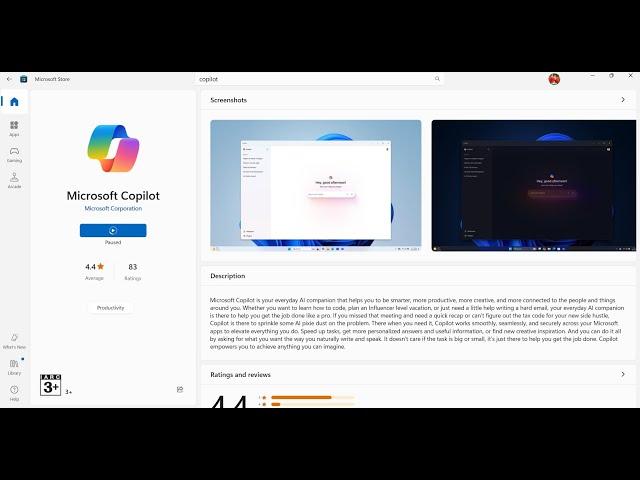
Fix Microsoft Copilot App Not Installing From Microsoft Store On Windows 11/10 PC
Fix Microsoft Copilot App Not Updating/Downloading/Installing On Microsoft Store On Windows 11/10 PC
Step 1) Logout and login with correct account, make sure date, time, time zone and region are correct
Step 2) Run WSRESET command
Step 3) Repair/reset Microsoft Store
Step 4) Run this powershell command
Get-AppxPackage -AllUsers| Foreach {Add-AppxPackage -DisableDevelopmentMode -Register “$($_.InstallLocation)\AppXManifest.xml”}
Step 5) Delete Microsoft Store Local Cache Files
C:\Users\Username\AppData\Local\Packages\Microsoft.WindowsStore_8wekyb3d8bbwe
Step 6) Click on Get Updates in store library
Step 7) Start all these services
Windows Update
Microsoft install service
Step 8) Update Windows
Step 9) Uninstall and reinstall Store
Get-AppxPackage -allusers *WindowsStore* | Remove-AppxPackage
Reboot your computer
Get-AppxPackage -allusers *WindowsStore* | Foreach {Add-AppxPackage -DisableDevelopmentMode -Register “$($_.InstallLocation)\AppXManifest.xml”}
Step 10) Try installing to C drive/Different Drive, Rename the WpSystem and WindowsApps folder
Step 11) Run inetcpl.cpl command
Step 12) Update Windows to the latest version using media creation tool
https://www.microsoft.com/en-in/software-download/windows10
https://www.microsoft.com/en-in/software-download/windows11
Step 1) Logout and login with correct account, make sure date, time, time zone and region are correct
Step 2) Run WSRESET command
Step 3) Repair/reset Microsoft Store
Step 4) Run this powershell command
Get-AppxPackage -AllUsers| Foreach {Add-AppxPackage -DisableDevelopmentMode -Register “$($_.InstallLocation)\AppXManifest.xml”}
Step 5) Delete Microsoft Store Local Cache Files
C:\Users\Username\AppData\Local\Packages\Microsoft.WindowsStore_8wekyb3d8bbwe
Step 6) Click on Get Updates in store library
Step 7) Start all these services
Windows Update
Microsoft install service
Step 8) Update Windows
Step 9) Uninstall and reinstall Store
Get-AppxPackage -allusers *WindowsStore* | Remove-AppxPackage
Reboot your computer
Get-AppxPackage -allusers *WindowsStore* | Foreach {Add-AppxPackage -DisableDevelopmentMode -Register “$($_.InstallLocation)\AppXManifest.xml”}
Step 10) Try installing to C drive/Different Drive, Rename the WpSystem and WindowsApps folder
Step 11) Run inetcpl.cpl command
Step 12) Update Windows to the latest version using media creation tool
https://www.microsoft.com/en-in/software-download/windows10
https://www.microsoft.com/en-in/software-download/windows11
Тэги:
#Fix_Microsoft_Copilot_App_Not_Updating/Downloading/Installing_On_Microsoft_StoreКомментарии:
DEBORAH LUKALU - We Testify |Official Video|
Deborah LUKALU
[一個裝修佬]鐵喉通渠, 鋅盆倒湧,康怡個案
C-Fu Chan (陳傳亮)
Дуэт "Абсолютно все"
Моя реальність
How To Surf Better This Summer With Coco Ho | GOOD VIBES OF THE WEEK
World Surf League







![[一個裝修佬]鐵喉通渠, 鋅盆倒湧,康怡個案 [一個裝修佬]鐵喉通渠, 鋅盆倒湧,康怡個案](https://ruvideo.cc/img/upload/ZzI5bDRKcGNwZVY.jpg)


















