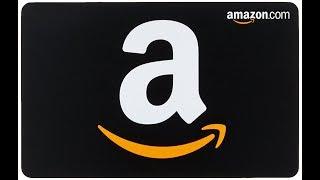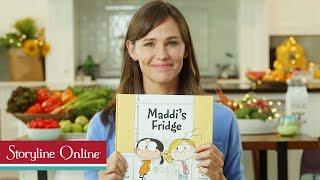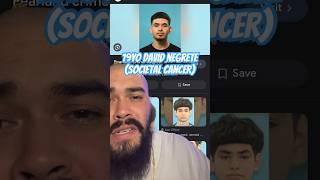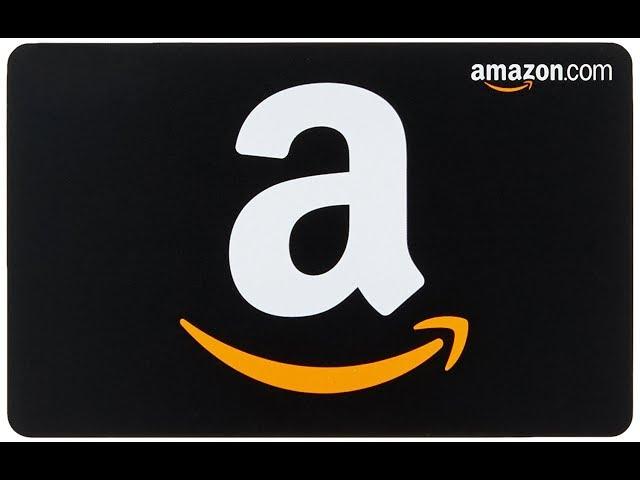
How to Redeem Amazon Gift Card
This video walks you through how to redeem an Amazon gift card.
See more videos by Max here: https://www.youtube.com/c/MaxDalton
More great Amazon tutorials:
1) How to Block Explicit Songs on Amazon Music: https://maxdalton.how/tutorial/how-to-block-explicit-songs-on-amazon-music/
2) How to Cancel Amazon Subscription Box: https://maxdalton.how/tutorial/how-to-cancel-amazon-subscription-box/
3) How to Change Amazon Password: https://maxdalton.how/tutorial/how-to-change-amazon-password/
4) How to Return an Order on Amazon with Amazon Mobile App: https://maxdalton.how/tutorial/how-to-return-an-order-on-amazon-with-amazon-mobile-app/
Use this link to see all of my Amazon tutorials: https://maxdalton.how/category/tutorial/amazon/
Find more general internet tutorials here: https://maxdalton.how/category/internet/
Or, check out my website for other great tutorials about all kinds of technology: https://maxdalton.how/
Video Transcript:
Hi. I'm Max Dalton, and in this video I'm going to talk through how to redeem an Amazon gift card.
Amazon gift cards make the ideal gift because they're easy for people to get their hands on, and they will please just about anyone. If someone gives you an Amazon gift card, you'll need to redeem that card through your Amazon account before you can start using it. The process to redeem an Amazon gift card only takes a few minutes, and can be done through the Amazon website.
Step 1. Open your Web browser and navigate to Amazon.com. Log in to your Amazon account if you're not already logged in.
Step 2. Click the "Account & Lists" drop-down in the upper right corner of the screen. A menu appears with two sections. One section is called Your Lists and the other section is called Your Account.
Step 3. Click "Your Account" in the Your Account section. A screen with information about your Amazon account appears.
Step 4. Click "Gift Cards" in the list of options toward the top of your account screen. A Sign In window appears prompting you for the password associated with your account. Enter the password associated with your account, and then click "Sign In." The Gift Card Balance screen associated with your account appears.
Step 5. Click "Redeem a Gift Card" in the blue box beneath View Gift Card Balance and Activity on the left side of the screen. Alternatively, you can click "Redeem a Gift Card" in the section directly beneath where your current gift card balance is displayed. The Redeem or Check Value of a Gift Card screen appears.
Step 6. Locate the claim code on your Amazon gift card. This is typically located on the back of the gift card, located either in the center or upper right corner. If you haven't done so already, you'll likely need to scratch off the section covering up the claim code to display it. This can be done with the edge of some spare change, such as a quarter. Type the code in the Enter Claim Code field on the screen, and then click the yellow "Apply to Your Balance" button to the right of the field where you entered the claim code. A message appears in a green box that says the amount associated with the gift card has been added to your account's gift card balance. The new balance associated with all entered Amazon gift cards appears to the right of New Gift Card Balance on the screen.
See more videos by Max here: https://www.youtube.com/c/MaxDalton
More great Amazon tutorials:
1) How to Block Explicit Songs on Amazon Music: https://maxdalton.how/tutorial/how-to-block-explicit-songs-on-amazon-music/
2) How to Cancel Amazon Subscription Box: https://maxdalton.how/tutorial/how-to-cancel-amazon-subscription-box/
3) How to Change Amazon Password: https://maxdalton.how/tutorial/how-to-change-amazon-password/
4) How to Return an Order on Amazon with Amazon Mobile App: https://maxdalton.how/tutorial/how-to-return-an-order-on-amazon-with-amazon-mobile-app/
Use this link to see all of my Amazon tutorials: https://maxdalton.how/category/tutorial/amazon/
Find more general internet tutorials here: https://maxdalton.how/category/internet/
Or, check out my website for other great tutorials about all kinds of technology: https://maxdalton.how/
Video Transcript:
Hi. I'm Max Dalton, and in this video I'm going to talk through how to redeem an Amazon gift card.
Amazon gift cards make the ideal gift because they're easy for people to get their hands on, and they will please just about anyone. If someone gives you an Amazon gift card, you'll need to redeem that card through your Amazon account before you can start using it. The process to redeem an Amazon gift card only takes a few minutes, and can be done through the Amazon website.
Step 1. Open your Web browser and navigate to Amazon.com. Log in to your Amazon account if you're not already logged in.
Step 2. Click the "Account & Lists" drop-down in the upper right corner of the screen. A menu appears with two sections. One section is called Your Lists and the other section is called Your Account.
Step 3. Click "Your Account" in the Your Account section. A screen with information about your Amazon account appears.
Step 4. Click "Gift Cards" in the list of options toward the top of your account screen. A Sign In window appears prompting you for the password associated with your account. Enter the password associated with your account, and then click "Sign In." The Gift Card Balance screen associated with your account appears.
Step 5. Click "Redeem a Gift Card" in the blue box beneath View Gift Card Balance and Activity on the left side of the screen. Alternatively, you can click "Redeem a Gift Card" in the section directly beneath where your current gift card balance is displayed. The Redeem or Check Value of a Gift Card screen appears.
Step 6. Locate the claim code on your Amazon gift card. This is typically located on the back of the gift card, located either in the center or upper right corner. If you haven't done so already, you'll likely need to scratch off the section covering up the claim code to display it. This can be done with the edge of some spare change, such as a quarter. Type the code in the Enter Claim Code field on the screen, and then click the yellow "Apply to Your Balance" button to the right of the field where you entered the claim code. A message appears in a green box that says the amount associated with the gift card has been added to your account's gift card balance. The new balance associated with all entered Amazon gift cards appears to the right of New Gift Card Balance on the screen.
Тэги:
#amazon #amazon_gift_card #gift_card #amazon_card #amazon_gift_card_redeem #amazon_card_redeem #amazon.com_gift_card #amazon.com_gift_card_redeem #amazon.com_card_redeem #use_amazon_gift_card #amazon_gift_card_faq #amazon_gift_card_check #add_amazon_gift_card #collect_amazon_gift_card #receive_amazon_gift_card #get_an_amazon_gift_card #register_amazon_gift_card #amazon_gift_card_information #how_to_redeem_amazon_gift_card #how_to_use_amazon_gift_card #redeem_amazon_gift_cardКомментарии:
How to Redeem Amazon Gift Card
Max Dalton
Subaru Rumble IG: @sti.franco
SUBIEWOO
'Maddi's Fridge' read by Jennifer Garner
StorylineOnline
동아리 실권자 갑질 #남녀공학 #동아리 #면접 #shorts
시티현 CITYHYEON
Ambition: Kauna's LifeSet Journey
Youth Villages
Roblox EG!
GOOFYBALL
Followers of Christ _ Mwari WeNyasha Official Video Laktam studios 2024
Followers Of Christ RAFC
REACTION MV KITA SENDIRI! | LOVE HIGH - DREAM HIGH OST.
Erain Entertainment