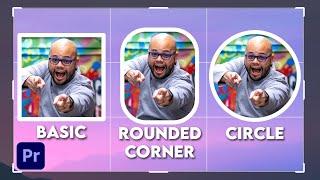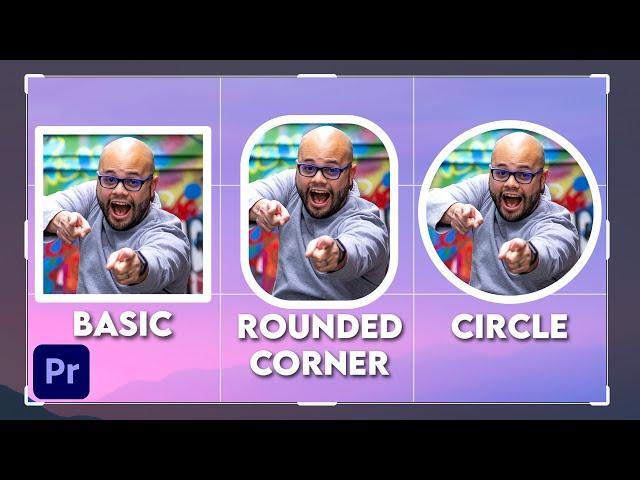
How to Crop In Premiere Pro (And Add Borders)
Комментарии:

How to preset it
Ответить
Thank you..
Ответить
Great tutorial! Now that they've removed paint bucket, this is the easiest way to do this. Adobe needs to add the basic functionality of adding a stroke to a mask.
Ответить
This doesn't work anymore with the latest version sadly :(
Ответить
thank for your vidéo
Ответить
Excellent video! Thank you for including both concepts in ONE video
Ответить
I can't see the corner radius. :(
Ответить
You're a genius! I'm a newer editor and was following a few other instructions that included obsolete effects (circle). With my limited understanding that created a tremendous amount of confusion and frustrations. You are the main guy I go to at this point! You always lay it out super clear and not too fast... you're brilliant!👍🏻
Ответить
Or you can just use paint bucket for strokes
Ответить
you have no idea how on-point, simple, and effective this tutorial is, especially compared to the other ones out there. thank you!
Ответить
is it possible to crop a hole in the middle of the video?
Ответить
I don't know why they use percentages instead of just pixel count.
Ответить
Thanks man!!
Ответить
Thanks! I knew there must be a way to donthis in Premiere without having to use a cut-out frame from Photoshop.
Ответить
Lifesaver with the offset effect; I used to spend so much time adjusting and playing with the positioning of the crop! thank you soooo much! T_T
Ответить
thanks a lot for the video
Ответить
A lot of steps for something that should be a built in effect. I could add a border in Media 100 25 years ago
Ответить
Straight to the point, no waste of time or stretching the video length out, couldn't ask for a better tutorial. Big compliment!
Ответить
Thanks so much for this tuto I've been looking for for a while 🤩
Ответить
For the stroke you could just add it from the Essential Graphics - Appearance. Without duplicating and headaches
Ответить
Gawdayuhmn Saint!!!!!
Ответить
Is there a way to zoom in and out once I have my footage framed with the offset tool rather than just left and right?
Ответить
I follow the tutorial but when I select Matte : Video 4. Both the shame I made and the footage I try to crop disappear. Please help me
Ответить
Holy cow. Where was this yesterday when I was dealing with opacity and masks - great tips
Ответить
How on earth has adobe not simply created the ability to crop with shapes and add borders in two clicks instead of a nine minute video tutorial? It’s absolutely maddening that they haven’t done something so useful and simple.
Ответить
The best tutorial i have seen on this topic! tks!! Bravo!
Ответить
This is a marvellous video. Eliquente and straight to the point. Keep doing your thing 👍🏻
Ответить
Hi Javier I have a question please, I added a crop effect to my unedited clip and the crop effect does not crop the original video file. How do I fix this please thank you
Ответить
Wachted a lot of videos... this is when I decided to subscribe. Thanks.
Ответить
I needed something as a quick reference that was addressed in literally the first 30 sec of this video AND it contained the other thing I was going to search afterward! Thank you!
Ответить
The first 10 seconds of the video solved my problem, thank you so much for the help! Effective work
Ответить
Wish I could give you two thumbs up
Ответить
Thanks for sharing your techniques. Please I have a question and I didn't find the answer on YT :
How do you animate all this in order to start from full screen to your pip... Crop and resize should be sync... I tried but it's not perfect... Any idea? pliiiiz Javier, answer meeee😊

holy heck, I say this sparingly but I love you hahaha I was losing my mind trying to stumble upon it in settings. Thanks for sharing, man. 🙏
Ответить
You are the best brother!
Ответить
As always when I do it, it doesn't work
Ответить
Thank you A lot
Ответить
I was hoping you'd mention the 'Snap in Program Monitor' button for putting videos on the edges (it helps ALOT)
But thanks for explaining that.
I was just using Crop + Alpha Glow for a quick fix or creating my own PNG borders and slapping it over the PiP.
300+ Video's later, i can do it the correct way LOL thanks!

Thank you for this very helpful video! I’ve watched so many of your videos as I try to learn Premier better!! Very much appreciate what you do and how you demonstrate everything!😊🌺🌷
Ответить
Awesome video, very helpful, thank you!
Ответить
¡Gracias bro!
Ответить
the video behind is shrinking when i use the track matte with a rectangle shape. any solution?
Ответить
Can I turn this into a preset?
Ответить
That offset above the crop is 🔥 Thanks Professor Javier
Ответить