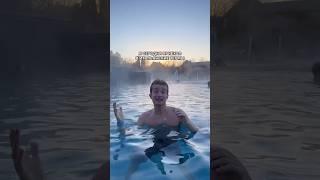Комментарии:

Thank you again Mike Russell
Ответить
holy SHIT this is probably the first time I've gotten my de-esser to really work on my voice. I think because I have some buck teeth, I get bad sibilance
usually I try to use the de-esser and estimate where the sound is in Premiere pro, but thissssssssssssssssssssssssssssssssssssssssssssss is a way better way to do it and it sounds so much better. Its crazy, my Sibilance is way sharper than your examples, and it still took care of it!
yay. but I think because its so high, it limits it, so theres a somewhat noticeable "limiter" in the sound but this is great

Muchas gracias, perro ❤
Ответить
My last question in the previous thread must have fallen through the cracks :-) That issue still hasn't gone away, so I will ask again if that's ok. How can I completely clear the frozen outline from the Frequency Analysis window? Double click on the same Hold colour button only changes the colour of the outline but it does not delete it. Even when I closed and reopened Audition, and updated it to the current version - when I opened this window, that OLD graph was still there! I can use live display and take prints of them, but they are all sitting over that OLD outline which simply doesn't go away. How can I completely remove it?
Ответить
super tutorial thanks! but you have skipped showing us where/how to take a print of the frequency analysis view...can't see any button to do this...could you explain pls
Ответить
as ever, so very useful!
Ответить
Thanksssss. It was a big help!
Ответить
Thanks for the tutorial.
Ответить
Thanks! great job explaining
Ответить
Thank you for this video - SO clear and easy to follow along and understand how to adjust depending on your recording
Ответить
is it actually possible to do this in premiere pro? their De-essers don't seem to cut the mustard for particularly sharp Ses and short of actually exporting the audio out to audition, editing it, then replacing all the audio and exporting again (omg talk about a ballache) i don't see how it would be poss
Ответить
THANK YOU! Do you have patreon or something?
Ответить
You are the man, Mike!
Ответить
thanks for helping me curb those S sounds! video still relevant 2 years later!
Ответить
Wow, thanks a lot man, that's a very good organized and useful guide!
Ответить
Thanks For SUB-TITLE sIR.....
Ответить
great video
Ответить
Hi Mike, thank you so much for this video this really helped me a lot!! My one question is after you’ve done everything in the video, do you apply it to the entire audio file or one by one with the specific “s” spots??
Ответить
Even I understood the process and I am a complete new user of audition (less than a week) Fantastic instructions!!
Ответить









![[TRANSMISIÓN] BSN Cuartos de final: Ⓜ️Mets de Guaynabo Leones de Ponce. [TRANSMISIÓN] BSN Cuartos de final: Ⓜ️Mets de Guaynabo Leones de Ponce.](https://ruvideo.cc/img/upload/WVMwUnFUME8yUzI.jpg)