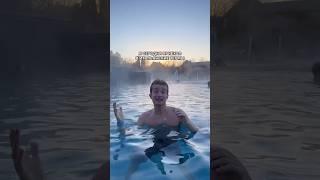How to Take a Screenshot on Your Mac | Mac Basics
-
-
Watch more How to Use a Mac videos: http://www.howcast.com/videos/515911-How-to-Take-a-Screenshot-on-Your-Mac-Mac-Basics
Hi, Lisa here and I'm going to show you how to take a screen shot on your Mac. So once you find a screen that you want to take a screen shot of you are going to hold down shift, command, and the number 3. So you just go 1, 2, 3 and then it takes a screen shot of the entire screen.
So if we go to the file up here where it places it on the desktop you can open it and you'll see that we have the whole screen there. Now sometimes you just want a portion of the screen so to do that you'll go shift, command, and the number 4. So the same way as before shift, command, 4, and now you have a little cross hairs on your screen. So I just want the frog in the middle, so I'm going to draw a box around him and when I let go it takes the picture of that part so now when I open that file I see just the picture of the frog there. So there you go, that's how you take a screen shot on your Mac.
Тэги:
#how_to_screenshot #mac #mac_computer #computer_mac #file_sharing_mac #my_mac_setup #mac_tutorial #new_apple_computer #how_to_computer #howcastКомментарии:

So well explained. Thanks.
Ответить
Salute!!🫡
Ответить
W VIDEO
Ответить
Did you come up with the brilliant idea to have a video where your fingers are not visible, so no one can see what keys you are pressing? BRILLIANT.
Ответить
whatching this video for the 100th time because I always forget
Ответить
thank you so much😍😘
Ответить
thx
Ответить
i keep forgetting this command.....lol... and i have come to visit this video now 10 times lol
Ответить
thanks a lot
Ответить
Thankyou for creating a video that gets stright to the point
Ответить
Nice job
Ответить
Good video
Ответить
i dont know how to use my computer 💀
Ответить
Oh the frog !
Ответить
How to paste in email
Ответить
perfectly presented
Ответить
thank you
<3

Thanks it helped
Ответить
Short & straight to the point thanks😊
Ответить
Excellent video
Ответить
4th time at this video in 12 days! 😂🤣😂🤣. Literally everytime I need a max screenshot……here I am!
Ответить
thank you so much
Ответить
Thanks a million!
Ответить
thanks its very easy
Ответить
Doesn’t work
Ответить
Thank you! It's useful!
Ответить
thank you soo much you really made my work so easy.
Ответить
Awesome thanks 😊
Ответить
Thank you
Ответить
Why do I keep forgetting this?! Have had the same MacBook since high school and I’m about to graduate 😭💀
Ответить
thanka a lot
Ответить
Shift, Command, 3 for entire screen
Shift, Command, 4
Portion of it

I cant find where the screenshot are
Ответить
Tyyyy
Ответить
Can’t say how much I appreciate you getting straight to the point. Thanks!
Ответить
thank you to teach us
Ответить
Great Video! Thank You, You Were A Big Help!!!
Ответить
Excellent tip. Muchas Gracias 👍🏼
Ответить
🧡🧡SUPER VIDEO🧡🧡
Ответить
tnx
Ответить
i have macbook air m1, is that going to work on it?
Ответить
thanks very much
Ответить
Thank you how fast you can catch the pipe
Ответить
Nice, thanks!
Ответить
Thanks for sharing, It was very quick and helpful!
Ответить
What if I dont have a command button? I am using a different keyboard that i bought on amazon
Ответить
Shift Command 3
Ответить
Clear and concise. Thank you very much!
Ответить
thx
Ответить




![[Official MV] Vẫn Nhớ | Tuấn Hưng [Official MV] Vẫn Nhớ | Tuấn Hưng](https://ruvideo.cc/img/upload/azJ2al9TUXAzTno.jpg)