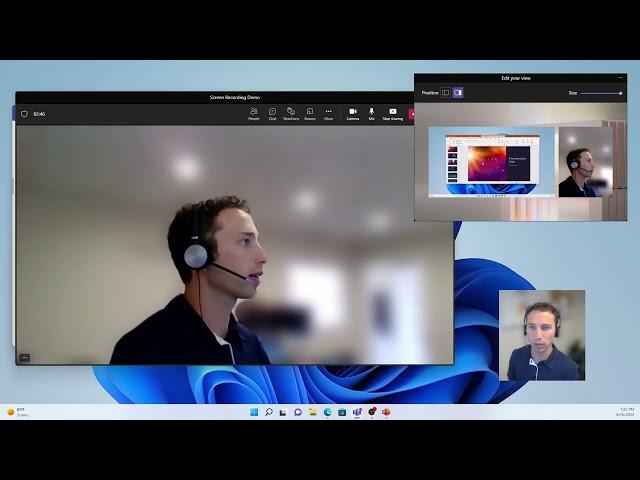
How To Record Yourself with Content Using Microsoft Teams
Комментарии:

Your video is perfect. Short and easy to follow. Thank you so much for your time!
Ответить
What are you using to record both videos,
Ответить
I don't have meet now option
Ответить
Very helpful video. Thanks for sharing!
Ответить
Thank you so much for the video
Keep posting informative videos

I have followed your steps, and it is not working. I have a business account, and I am running 3 screens. All I get when I record is the video I am sharing and me in top right box outside of the screen I am sharing and black column under my pic. I am sharing screen and not window.
Ответить
I can't figure out how/where to pull up the small black window to record
Ответить
Does Microsoft teams allow you to log attendance on pre-recorded trainings to be viewed at a later time?
Ответить
You should clarify other options for people that don’t see multiple options when they click on “Share” -> Share content. My only option is “screen, window, or tab” and once clicked, nothing comes up.
Ответить
Great explanation, knowing this will help me a lot. Thank you for sharing.
Ответить
There is no minimized little screen to start the recording... The only one I got is the sharing options :(
Ответить
super helpful. thank you.
Ответить
Thanks for the great video, simply explained =) . Can someone please tell me if I can pause the recording? Also, where can I find the saved video of the meeting for Mac users? I could not find it in the desktop, download or document folders :/
Ответить
This looks to be no longer a process in 2024 - there is no presenter mode in microsft teams and we have the business version - can up update me on if this is not working now
Ответить
Thank you so much ❤
Ответить
Thanks bro
Ответить
Great presentation, clear and concise and just what I needed. Thanks
Ответить
Fantastic video, Phil! I wish that I had seen this before using Loom for one of my classes. This Teams recording method is not constrained for time like Loom's five minute time limit. Again...excellent video and demonstration!
Ответить
Super helpful. Thanks!
Ответить
So intelligently presented, easy to follow. Thanks a bunch.
Ответить
We all know why we are here
Ответить
Thanks, Phil, this is exactly to my needs right now. Thanks again.
Ответить
Super Helpful!
Ответить
well done - thank you
Ответить
can you share and play a video this way too?
Ответить
worked perfectly! thank you!
Ответить
Since this becomes a video file can I email it to someone?
Ответить
Howd you blurr your bacckground?
Ответить
Thank you!!! perfect solution and easy to follow!
Ответить
Great Video.....concise and 'to the point' 👌
Ответить
Thank you for this! I’m trying to do it without showing myself, what do you suggest? I just want to screen recording nobody needs to see me lol.
Ответить
How do you record, let's say a webpage you are using to show the steps of what you are doing, without including yourself? I chose content only but in the recording I still pop up on the side.
Ответить
Great, thank you!!
Ответить
how to enable audio recording also?........ means what if i want to record an online training video with audio can you please answer
Ответить
Thanks man! big help
Ответить
don't think you can record the meeting with the free version of microsoft teams,well at least i can't see the option.Will only need it for 2 calls so not too worried re that option
Ответить
Thanks! That was very helpful 🙂
Ответить
Thanks a lot!
Ответить
Good presentation, easy to follow, however I would add a note to make sure you click the toggle (Include computer sound) before sharing screen in the case you link to a video or something besides your own voice on the mic.
Question: I see the upcoming slide deck bar on the left side, how do you present without showing that? Also, if you have notes typed below the slides - how can you read along with that while presenting full screen? Keep in mind, I don't have dual monitors either :(

Thank you!
Ответить
thanks
Ответить
Brilliant - it works. Many thanks
Ответить
Very easy to follow. Thanks so much!!
Ответить
helpful, thank you
Ответить
Well explained!
Ответить
Hi there...nice video...however....I managed to screen record as you directed.....but its just me full screen.....how do I get to present the PPT with me to the side and the PPT full screen?.....thanks Rob
Ответить
Kindly guide regarding this
Ответить
What to do now?...Even we have same interface ypu have but in more option there is no recording option
Ответить
![[블루독] 블루독X퍼즈플리즈 Family is Fun [블루독] 블루독X퍼즈플리즈 Family is Fun](https://ruvideo.cc/img/upload/TUEwd1RPS1ZVNmw.jpg)





![Разоблачение Автоинструкторов! Как Научиться Водить Дома [Автошкола RED] Разоблачение Автоинструкторов! Как Научиться Водить Дома [Автошкола RED]](https://ruvideo.cc/img/upload/SWhCQm1ybkV3azY.jpg)


















