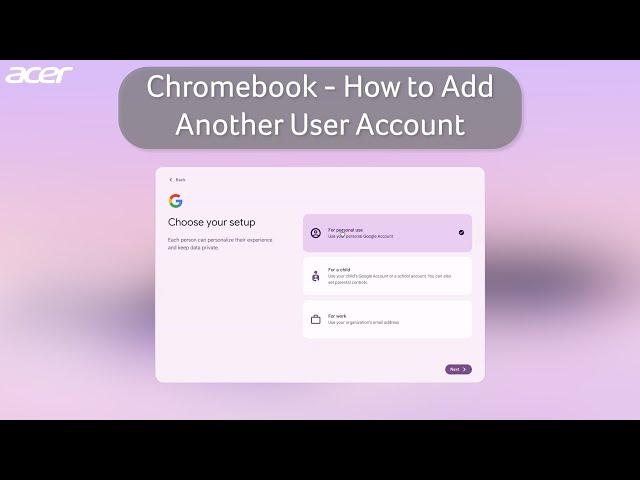
Chromebook - How to Add Another User Account to Your Chromebook
Adding user accounts to a Chromebook allows multiple people to use the same Chromebook without having to share passwords. When you add an additional account to your Chromebook, the user will simply login with their Google account and be able to work and access any files that are in their Google Drive. Adding an additional user account will not remove or delete the owner account. If you are wanting to remove, delete, or change the owner account you'll need to factory reset (Powerwash) the Chromebook.
How to Factory Reset (Powerwash) Your Chromebook: https://youtube.com/shorts/_sY_ctMEZQM
Subscribe for more content: youtube.com/c/acersupport?sub_confirmation=1
For more support visit: https://community.acer.com/en
https://community.acer.com/en/kb
https://www.tiktok.com/@acersupportofficial?lang=en
https://www.instagram.com/Acer/
https://www.instagram.com/acer_america/
https://twitter.com/acer
#AcerSupport #Acer #PCTips #TechTips #Chromebook #ChromeOS #AcerChromebook #Google #GoogleChrome #Chrome #HowTo #Electronics #Shorts #AcerNitro #Nitro5 #AcerPredator
How to Factory Reset (Powerwash) Your Chromebook: https://youtube.com/shorts/_sY_ctMEZQM
Subscribe for more content: youtube.com/c/acersupport?sub_confirmation=1
For more support visit: https://community.acer.com/en
https://community.acer.com/en/kb
https://www.tiktok.com/@acersupportofficial?lang=en
https://www.instagram.com/Acer/
https://www.instagram.com/acer_america/
https://twitter.com/acer
#AcerSupport #Acer #PCTips #TechTips #Chromebook #ChromeOS #AcerChromebook #Google #GoogleChrome #Chrome #HowTo #Electronics #Shorts #AcerNitro #Nitro5 #AcerPredator
Тэги:
#Acer #Acer_Support #Consumer_Electronics #Windows #Chromebook #Computer #Laptop #Notebook #How-To #Tutorial #Windows_11 #Windows_10 #Troubleshoot #ChromeOS #Google #Google_Chrome #Microsoft #Windows_PCКомментарии:
10 Secret Editing Tricks Pro Editors Use
Premiere Gal
Symptomy etatu udającego #biznes - @piotrmajewski
Czas Na Strategię
Shawinigan Cataractes 2023 Goal Horn
DMC Goal Horns
坑道迴響-翟山坑道音樂節Musical Echoes
金門國家公園管理處


























