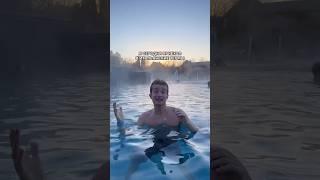Drawer navigation | setup With Nav Controller | Android Studio Tutorial | Kotlin 2024
Drawer navigation | setup With Nav Controller | Android Studio Tutorial | Kotlin 2024
Certainly! Let’s create a Navigation Drawer in Android Studio using Kotlin. A navigation drawer is a side menu panel that provides access to different navigating fragments. It’s commonly used for top-level navigation within an app. Here are the steps to implement it:
Create a New Project:
Open Android Studio.
Create a new project with an Empty Activity template.
Name your project (e.g., “NavigationDrawer”).
Define Colors and Strings:
Update your colors.xml and strings.xml files with appropriate colors and string resources.
Create a Theme:
Define a theme in your themes.xml file (e.g., Theme.NavigationDrawer).
Customize your theme by setting primary and secondary colors.
Layout and Menu:
Create a layout XML file that includes a DrawerLayout and a NavigationView.
Define your menu items in a menu resource file (e.g., bottom_nav_menu.xml).
Integrate with Navigation Component:
Set up the Navigation Component in your activity or fragment.
Link your NavigationView with the navigation graph using NavigationUI.setupWithNavController.
Handle Menu Item Selection:
Implement logic to handle menu item clicks and navigate to the corresponding fragments.
Test Your Navigation Drawer:
Run your app and verify that the navigation drawer opens and closes correctly.
Remember to customize your menu items, icons, and navigation behaviour according to your app’s requirements. The navigation drawer is a powerful component for creating a smooth and user-friendly navigation experience in your Android app.
navigation drawer android studio
android navigation drawer
android studio
android
android navigation component
navigation drawer
navigation component
android navigation
navigation component android
navigation drawer activity android studio
navigation drawer android studio Kotlin
navigation
androidx navigation component
android navigation component tutorial
android navigation drawer menu material design
android studio navigation drawer tutorial
0:00 Introduction
1:04 Add Fragments
2:48 Create icons.
4:35 Add Menu
5:04 Add Menu Items
7:48 Add Navigation
8:08 add Navigation Fragments
10:15 Add navigation Header.
13:15 Add AppBarLayout.
16:57 Add content_main Layout.
19:10 change activity main layout to DrawerLayout
21:15 Add NavigationView
23:41 setSupportActionBar
24:54 AppBarConfiguration
28:02 setup ActionBar With NavController
28:50 Support Navigate Up
31:00 output
Certainly! Let’s create a Navigation Drawer in Android Studio using Kotlin. A navigation drawer is a side menu panel that provides access to different navigating fragments. It’s commonly used for top-level navigation within an app. Here are the steps to implement it:
Create a New Project:
Open Android Studio.
Create a new project with an Empty Activity template.
Name your project (e.g., “NavigationDrawer”).
Define Colors and Strings:
Update your colors.xml and strings.xml files with appropriate colors and string resources.
Create a Theme:
Define a theme in your themes.xml file (e.g., Theme.NavigationDrawer).
Customize your theme by setting primary and secondary colors.
Layout and Menu:
Create a layout XML file that includes a DrawerLayout and a NavigationView.
Define your menu items in a menu resource file (e.g., bottom_nav_menu.xml).
Integrate with Navigation Component:
Set up the Navigation Component in your activity or fragment.
Link your NavigationView with the navigation graph using NavigationUI.setupWithNavController.
Handle Menu Item Selection:
Implement logic to handle menu item clicks and navigate to the corresponding fragments.
Test Your Navigation Drawer:
Run your app and verify that the navigation drawer opens and closes correctly.
Remember to customize your menu items, icons, and navigation behaviour according to your app’s requirements. The navigation drawer is a powerful component for creating a smooth and user-friendly navigation experience in your Android app.
navigation drawer android studio
android navigation drawer
android studio
android
android navigation component
navigation drawer
navigation component
android navigation
navigation component android
navigation drawer activity android studio
navigation drawer android studio Kotlin
navigation
androidx navigation component
android navigation component tutorial
android navigation drawer menu material design
android studio navigation drawer tutorial
0:00 Introduction
1:04 Add Fragments
2:48 Create icons.
4:35 Add Menu
5:04 Add Menu Items
7:48 Add Navigation
8:08 add Navigation Fragments
10:15 Add navigation Header.
13:15 Add AppBarLayout.
16:57 Add content_main Layout.
19:10 change activity main layout to DrawerLayout
21:15 Add NavigationView
23:41 setSupportActionBar
24:54 AppBarConfiguration
28:02 setup ActionBar With NavController
28:50 Support Navigate Up
31:00 output
Тэги:
#navigation_drawer_android_studio #android_navigation_drawer_tutorial #navigation_drawer #android_navigation_drawer #custom_navigation_drawer_android_studio #navigation_drawer_activity_android_studio #android_navigation_drawer_material_design #navigation_drawer_android_tutorial #navigation_drawer_in_android #android_studio_tutorial_2024 #android_studio_navigation_drawer_tutorial #navigation_bar_android_studio #navigation_drawer_tutorial #android_navigation_drawer_fragmentКомментарии:
periscope live | bigo live | tango live 203
Live video creator
Captain Hook - Mr. Gold
Iboga Records Music
How To Activate Windows 10 Permanently (best method) . Windows 10 free Activate Kese Karen.#
Raees official • 84k Views • 5 hours ago • • • •
Japanese Pronunciation: Pitch Accent Basics
Kaname Naito
[AMV] Kuran kaname - Hypnotic
edit.vampireknight
EVERY Easter Barbie Doll!
Beauty Inside A Box
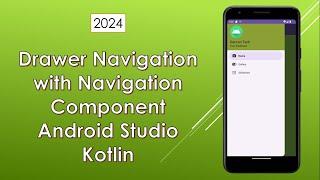









![[AMV] Kuran kaname - Hypnotic [AMV] Kuran kaname - Hypnotic](https://ruvideo.cc/img/upload/bzBHaDFVd1UybUo.jpg)