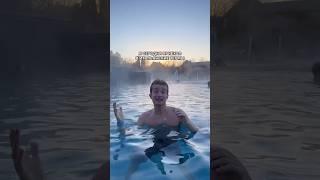How to Connect Your iCSee Camera to WiFi
How to Connect Your iCSee Camera to WiFi: Simplified Guide
1. Log into your iCSee app.
2. Tap the "+" button to begin adding your device.
3. Choose "WiFi Camera" and proceed to the "Router Setting" page.
4. Input your WiFi network name and password. Note: 5GHz WiFi networks are not supported.
5. The app will generate a QR code for your camera to scan.
6. Position the camera to scan this code, then wait for the "Connecting, please wait." notification.
7. Listen for the "Connected Router Successfully" message, indicating your camera is now connected to the WiFi.
8. Secure your device with a password and complete any additional settings.
9. Your iCSee camera is now successfully online and connected to your WiFi network.
1. Log into your iCSee app.
2. Tap the "+" button to begin adding your device.
3. Choose "WiFi Camera" and proceed to the "Router Setting" page.
4. Input your WiFi network name and password. Note: 5GHz WiFi networks are not supported.
5. The app will generate a QR code for your camera to scan.
6. Position the camera to scan this code, then wait for the "Connecting, please wait." notification.
7. Listen for the "Connected Router Successfully" message, indicating your camera is now connected to the WiFi.
8. Secure your device with a password and complete any additional settings.
9. Your iCSee camera is now successfully online and connected to your WiFi network.
Комментарии:
How to Connect Your iCSee Camera to WiFi
iCSee Cameras
Vessbroz home studio (Dj-set)
Vessbroz
Без правил / (1-4 серии из 4) / [2016, Драма, Криминал]
Фильмы и сериалы
Julie Golob Shows off the M&P 380 Shield Ez
Smith & Wesson
Винни-Пух татарча
FunNy^)







![Без правил / (1-4 серии из 4) / [2016, Драма, Криминал] Без правил / (1-4 серии из 4) / [2016, Драма, Криминал]](https://ruvideo.cc/img/upload/NERPeFp6RXdXTlE.jpg)


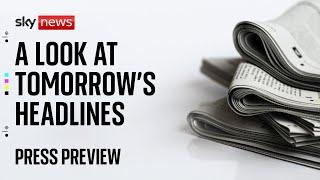
![Hetalia [AMV] ~ La Da Dee Hetalia [AMV] ~ La Da Dee](https://ruvideo.cc/img/upload/a0NzLW1JOTNXdHQ.jpg)